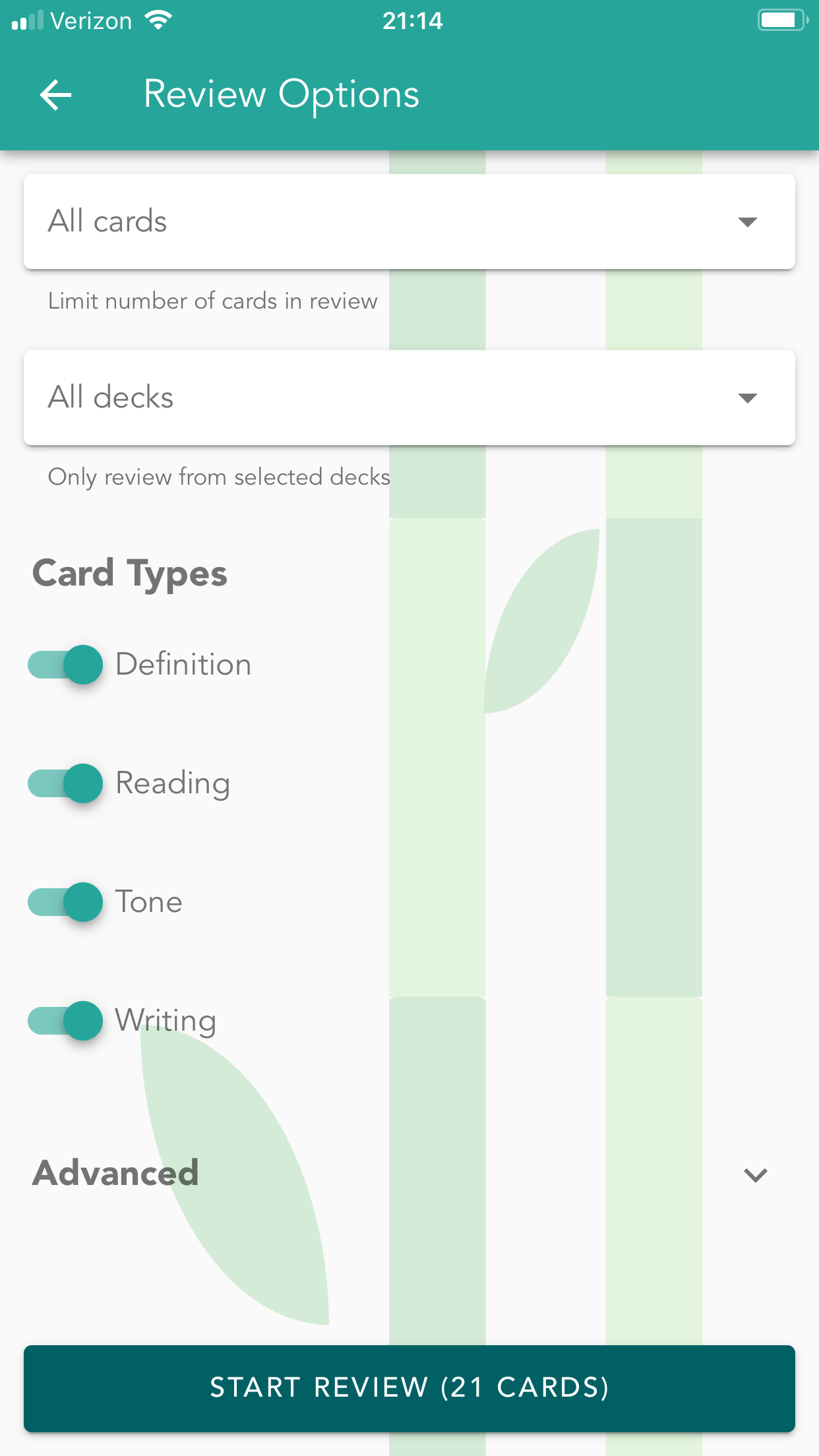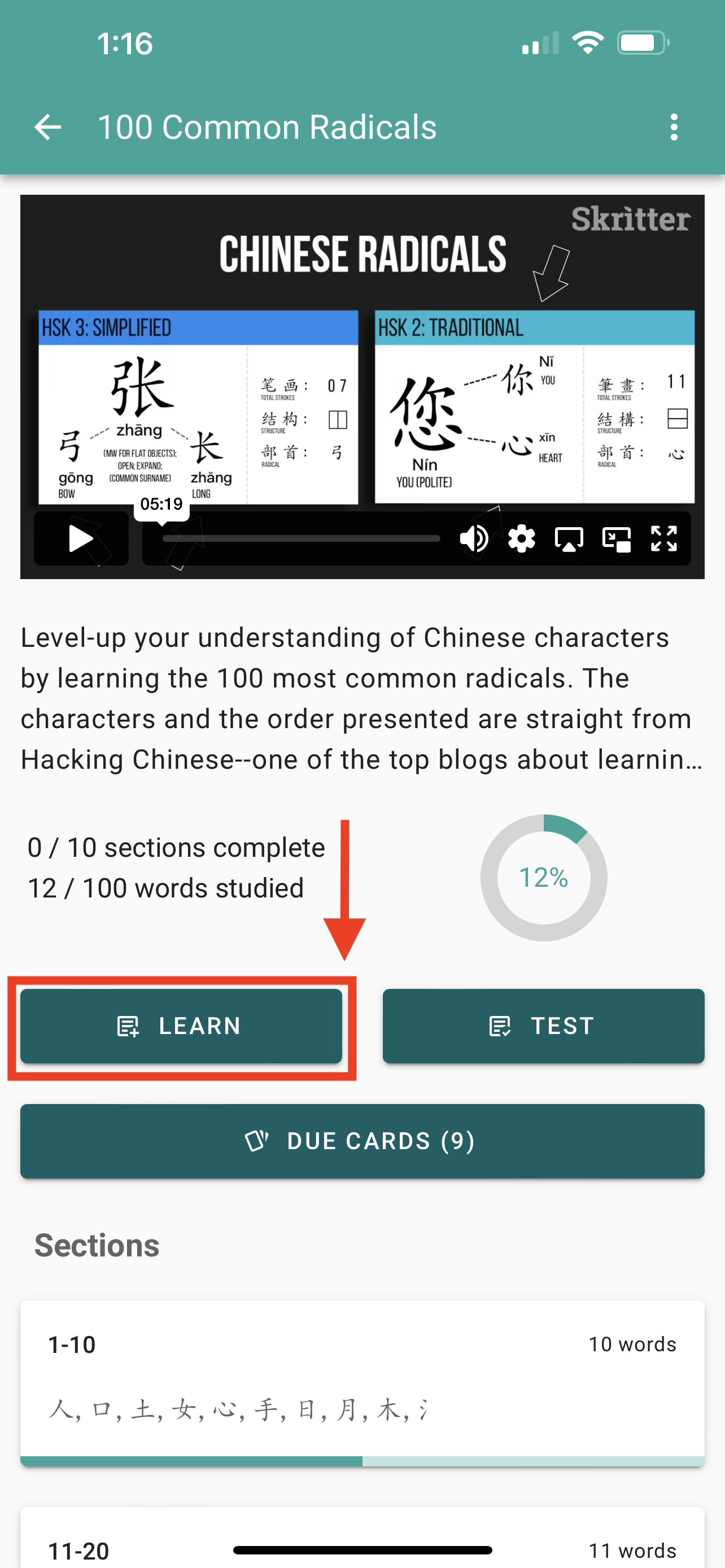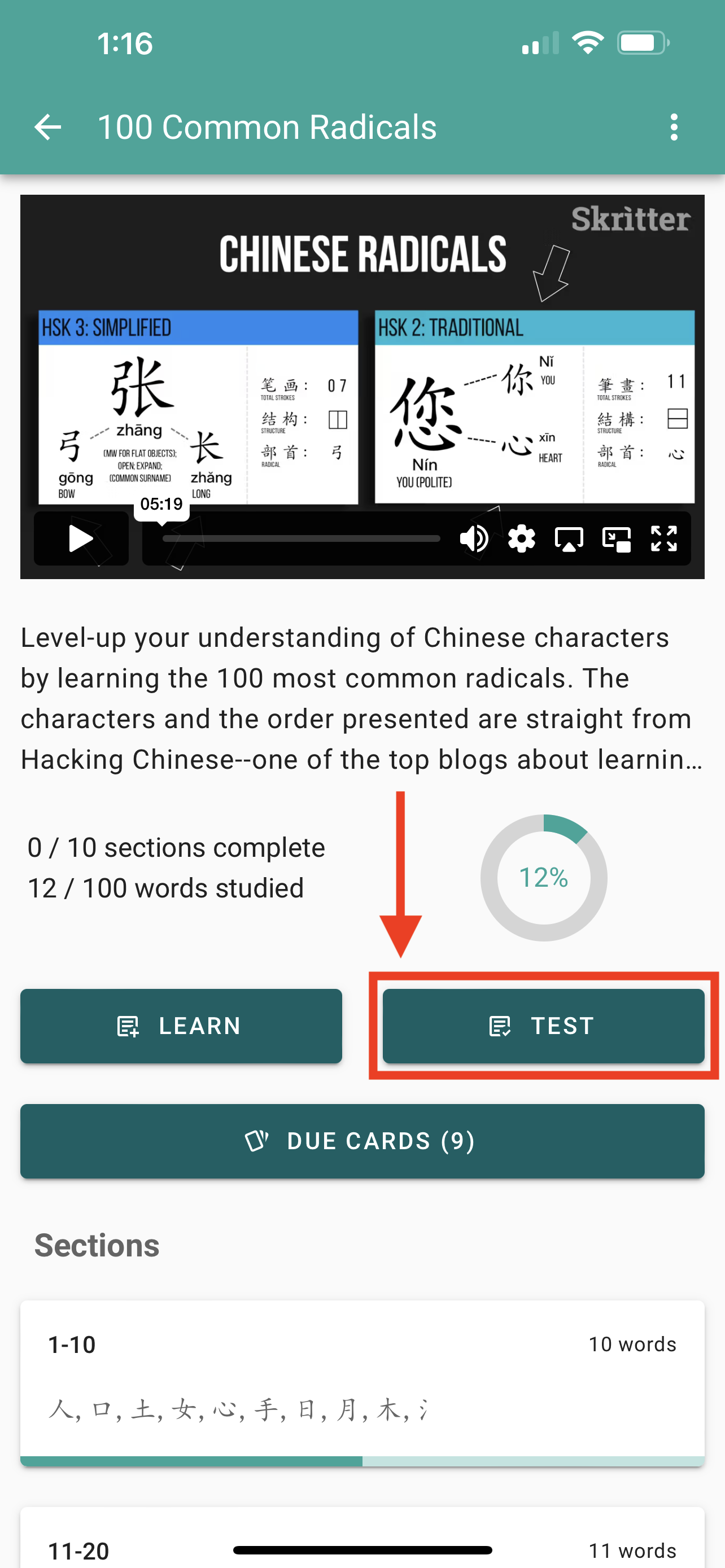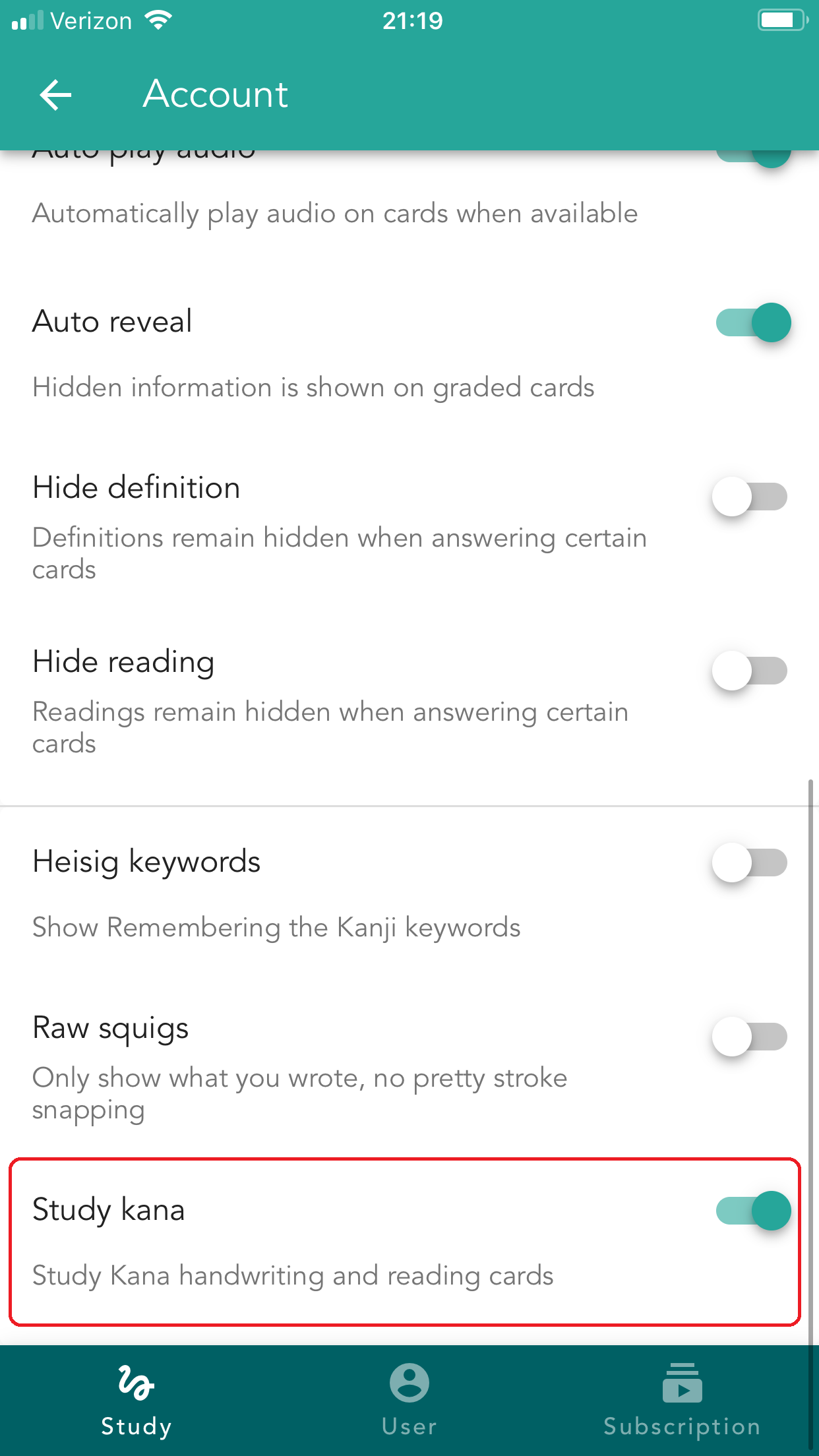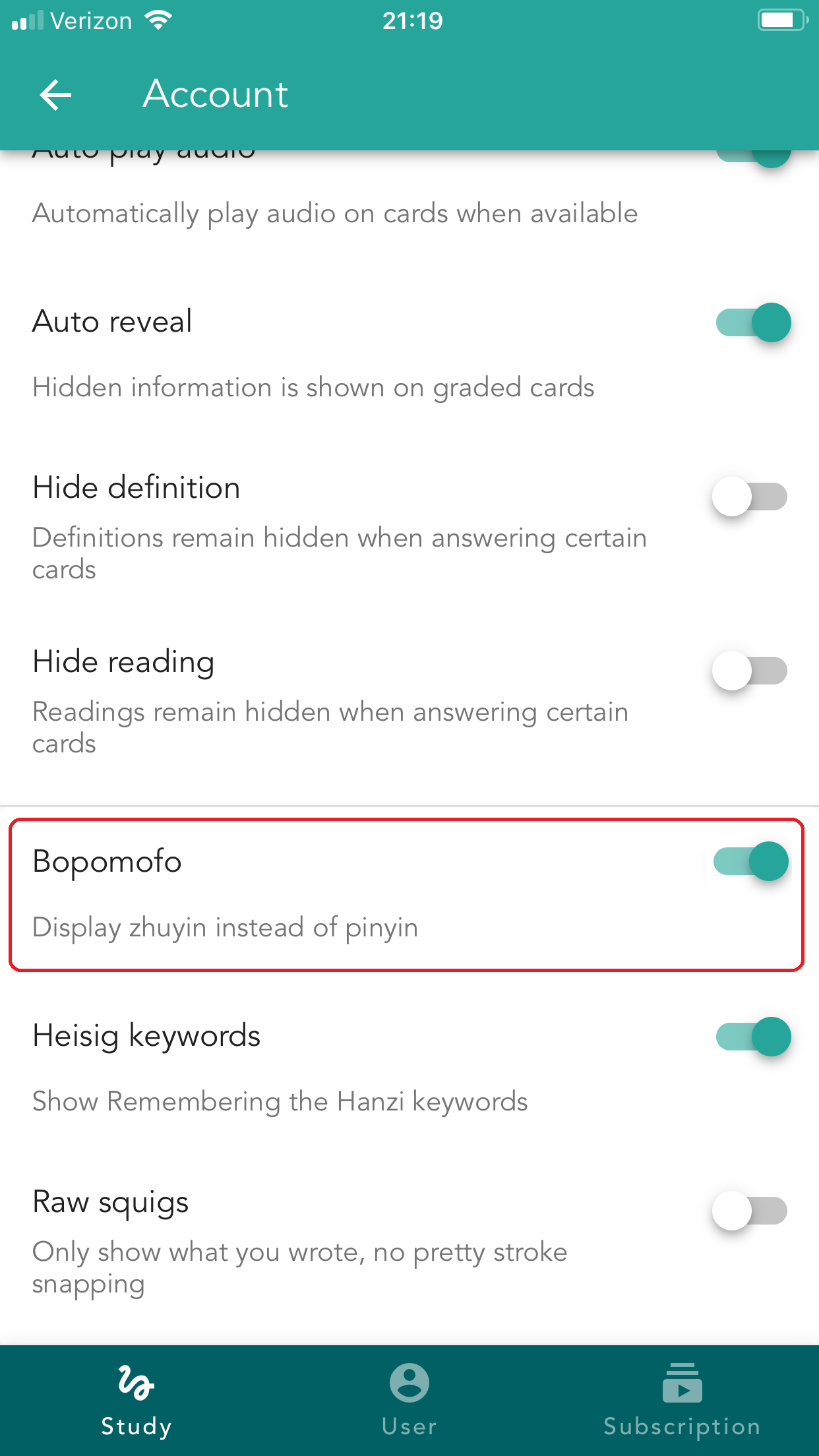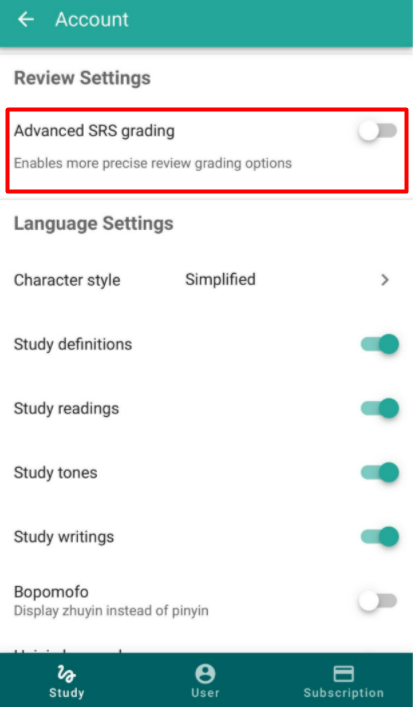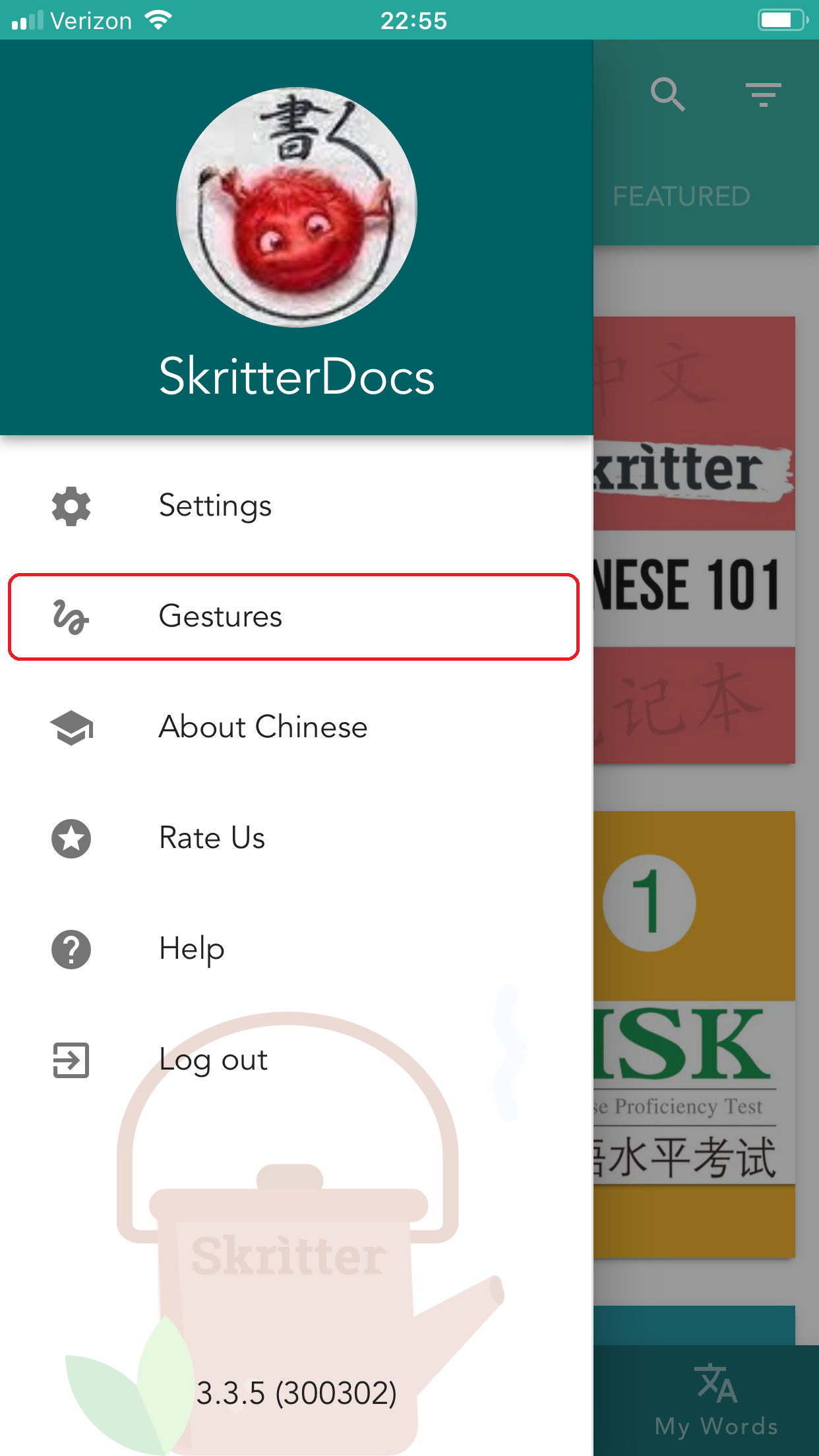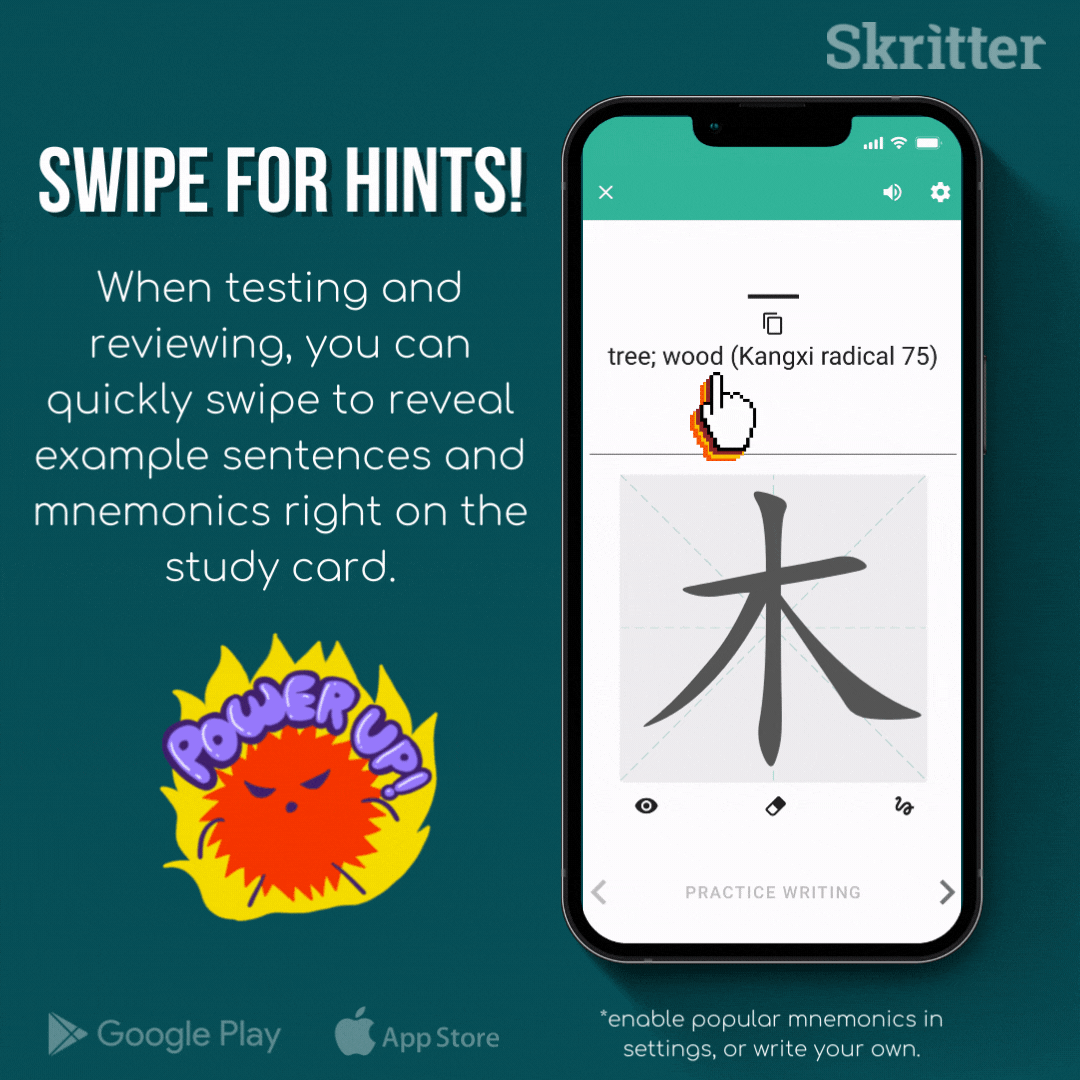Old Client vs. New Client Differences
This guide will explain the difference between the older version of the app (Skritter Chinese & Skritter Japanese) to the newer version of the app (Skritter: Write Chinese & Skritter: Write Japanese).
If you'd like to upgrade your study experience, consider downloading our newer apps!
iOS:
Android:
How Does the Review Mode Work?
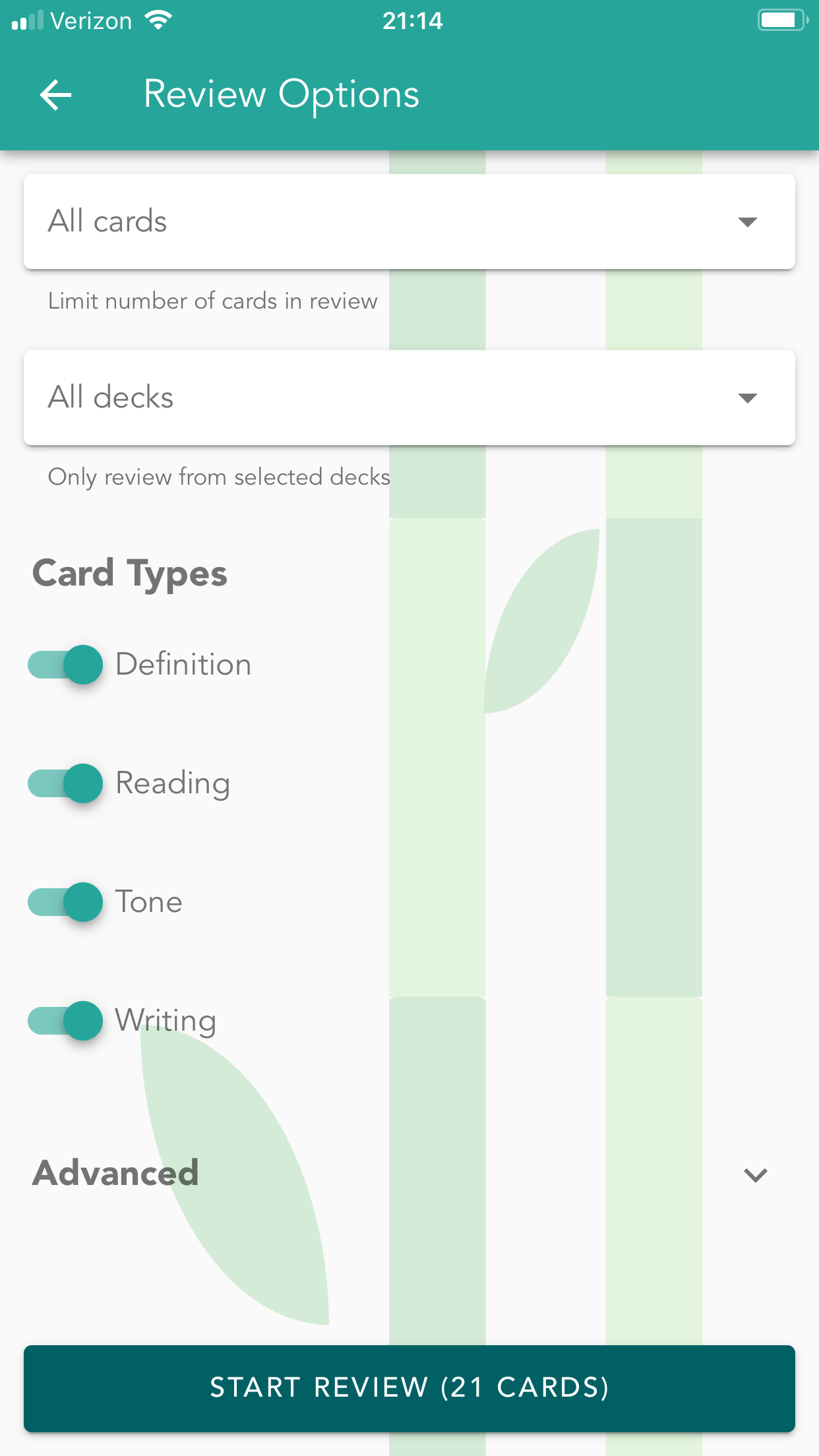
The review mode is used to review a collection of all items due across all of your decks using the spaced repetition system. Anything that you mark correct will be sent further in the future, and anything you mark incorrect will come back right away. You can specify how many cards you would like to study in a review session or alternatively select the "All cards" option to endlessly study until you reach the end of all of your due cards. When a review session is complete, anything you've marked incorrect will still be due for review, and its scheduling is reset. You'll notice that the review mode does not have a plus button anymore. It is not a bug! Item adding is now handled at the deck level--giving you full control over what you're learning, and where it is coming from. See more below.
How Do I Add New Words (Learn Mode)?
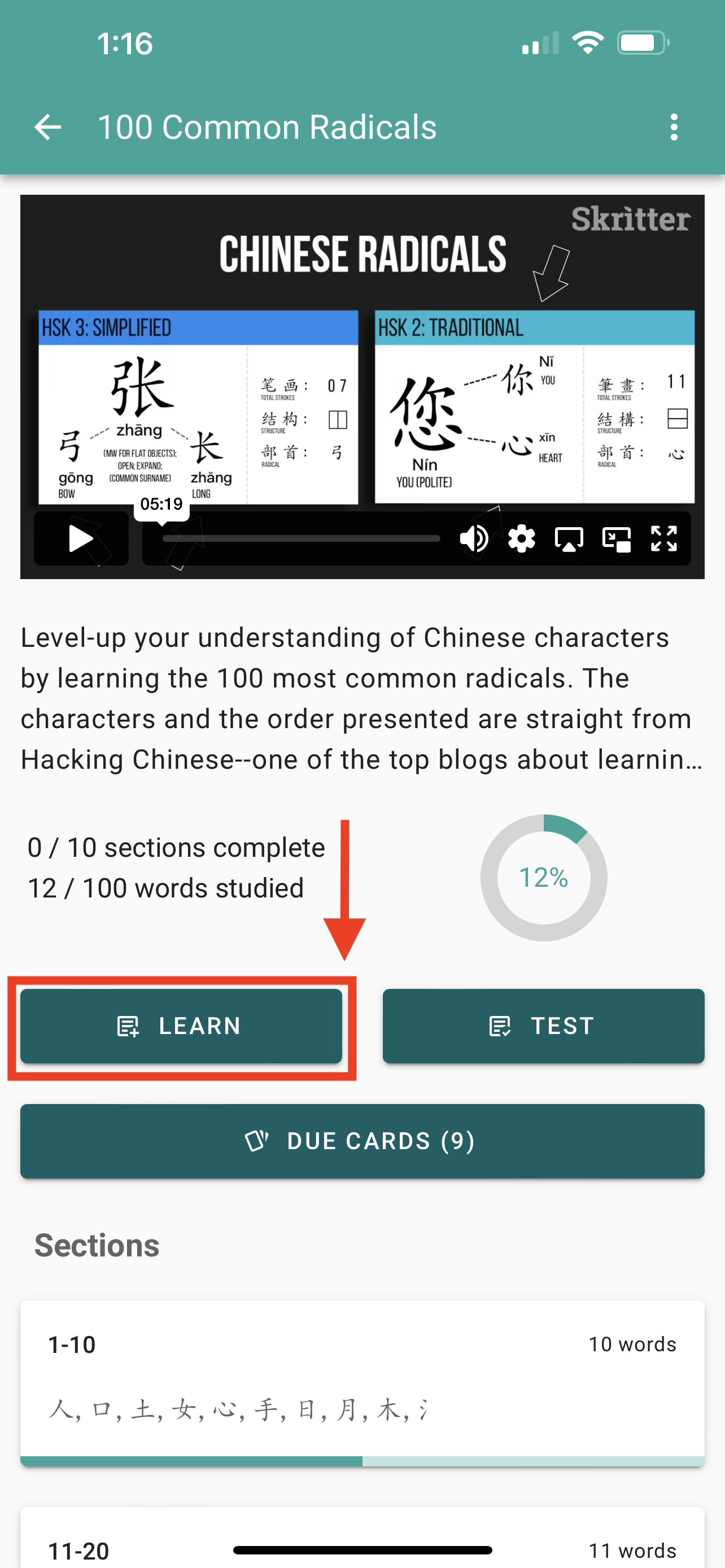
The Learn mode is used to add new items to the review queue and operates very much like the previous manual word-adding button (+) from previous clients. However, it guides you through the parts of a word in a new learning mode versus just adding the item without any guidance or context. Once you've completed the Learn mode for a word, that word is automatically added to the end of your current due items, which can be accessed via the Review mode. If you would prefer to add the word directly to your review queue without going through the learn mode process, you can select an option called "Mark as learned" (after tapping the learn button) to bypass the learning process and directly add the word to your review queue. If you want to skip a word and not have it added to your review queue, tap the info button panel in the top left and ban it. Alternatively, you may ban a word at any time within the review mode. Banned words can be viewed and updated from the My Words menu.
What is the "Test" Mode?
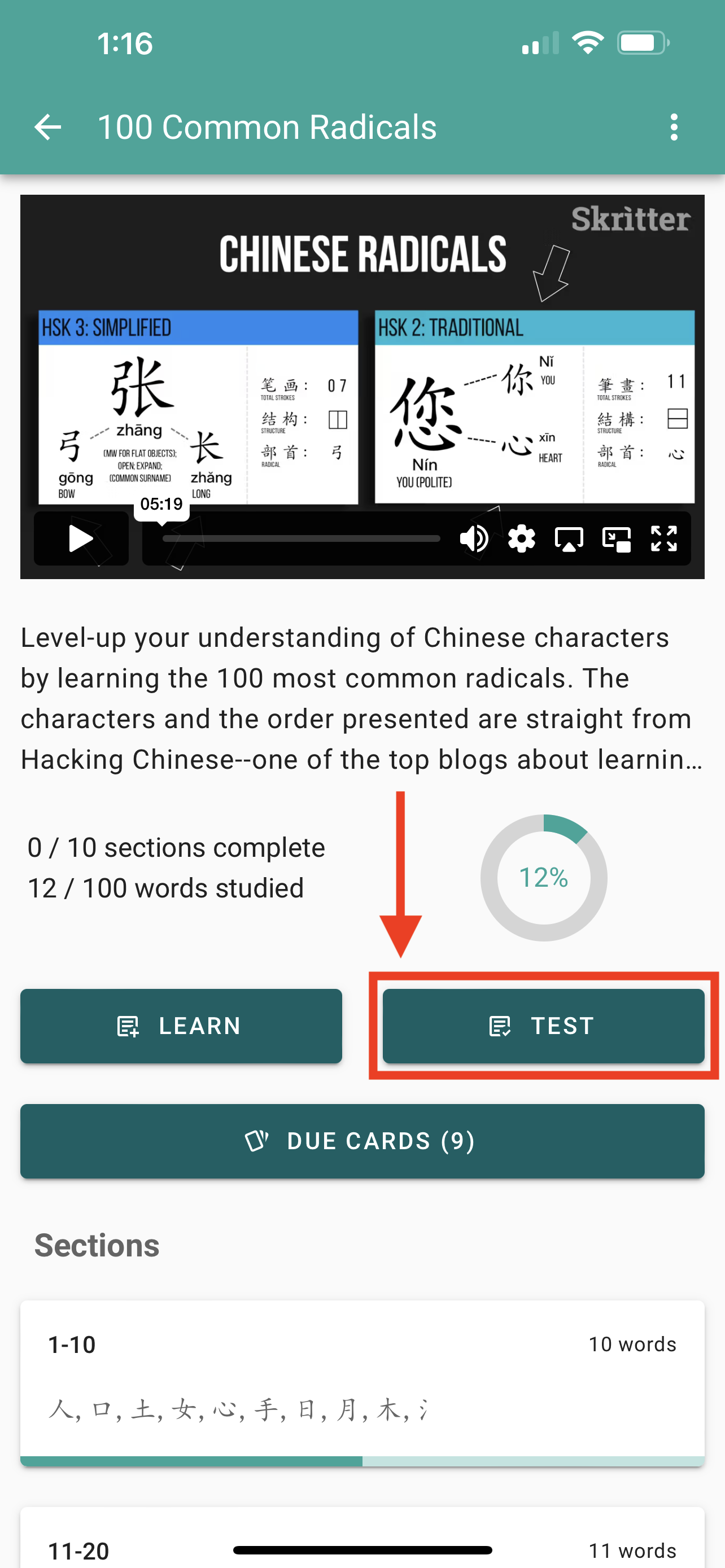
The Test Mode is a brand new feature, allowing you to study words even if they aren't due for review yet. This is especially helpful for cramming for a test, or if you would like to get a sense of how well you know the contents of a deck or a deck section. A test session doesn't use the spaced repetition system and the way you grade words in a test session is to indicate an overall grade at the end of the session. Grading in a test session will not affect when those words are scheduled for review. Unlike a review session which gives you the ability to use a 4 button grading system as opposed to just 2 buttons (if you have the "Advanced SRS Grading" option enabled), a test session only uses a two-button grading system since it isn't based on the scheduling system.
Kana Handwriting
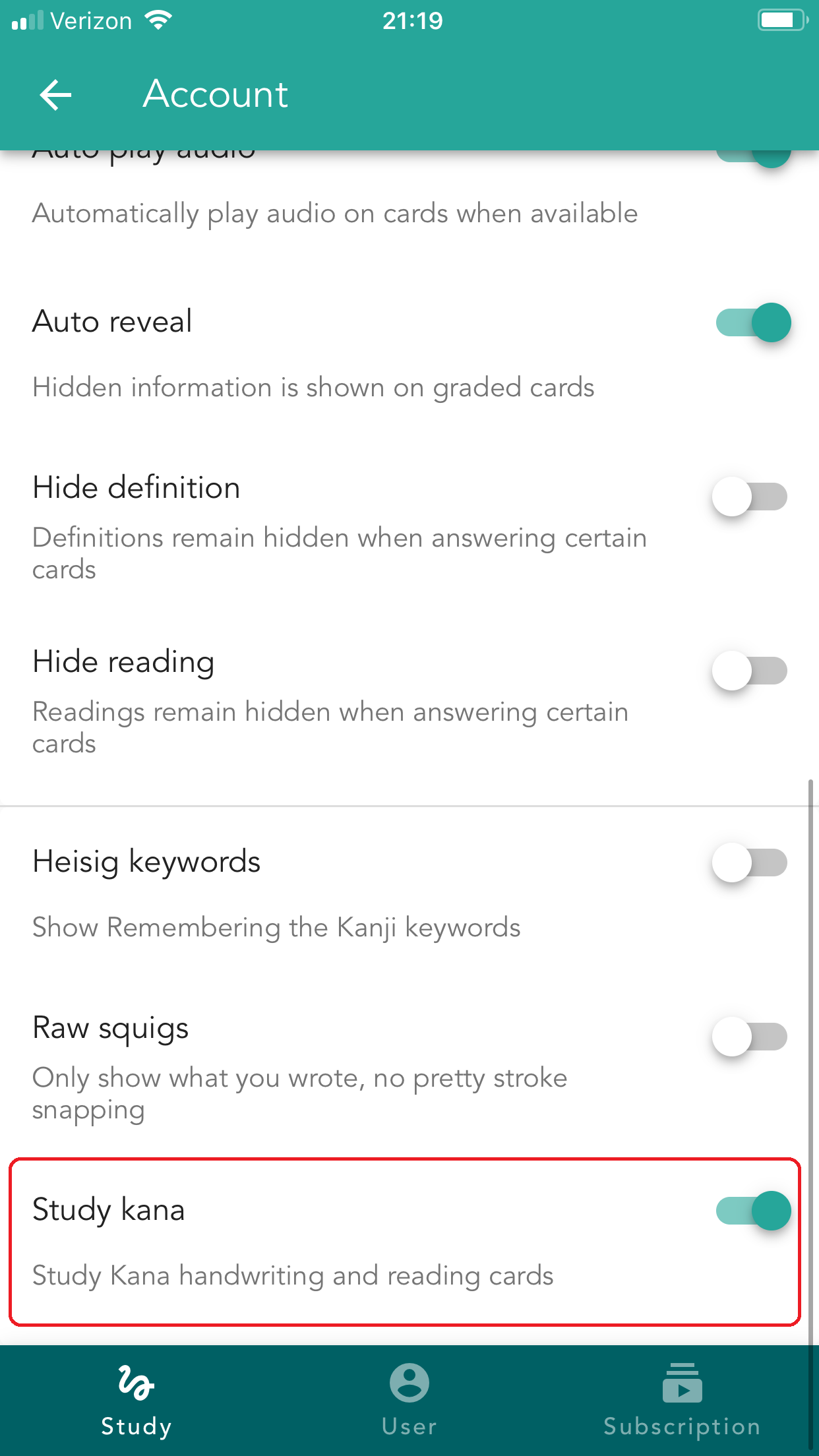
Previously, Kana handwriting wasn't possible on older versions of the app-- now it is! You can enable the "Study Kana" option in your account settings to write Kana in addition to Kanji. There are also mnemonic images for single Kana, which are very useful if you are just starting to learn.
Zhuyin / Bopomofo
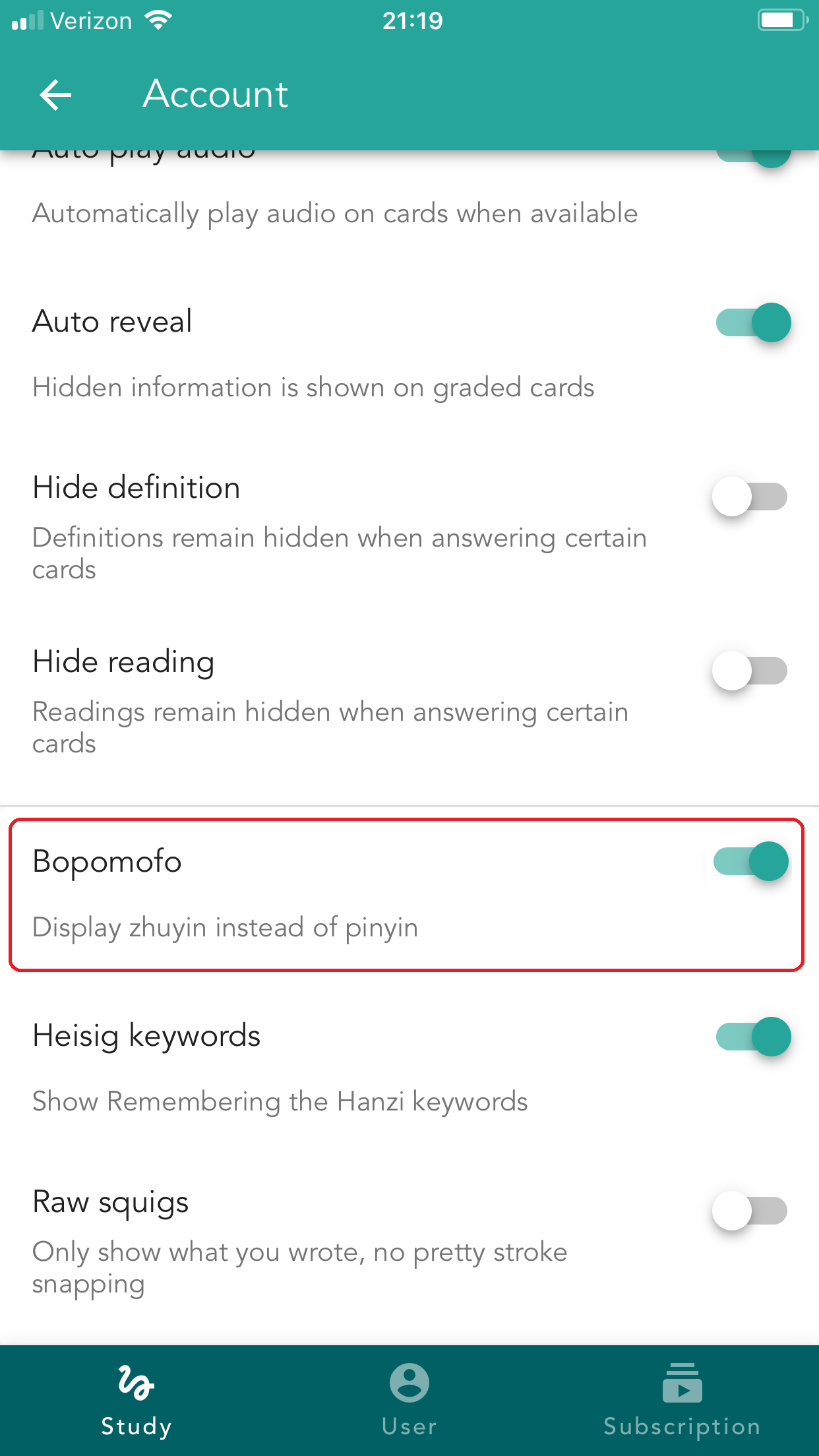
For those studying in Taiwan, you will be pleased to know there is now Zhuyin / Bopomofo support! Enabling the option will replace the pinyin reading for Zhuyin instead.
Advanced SRS Grading Option
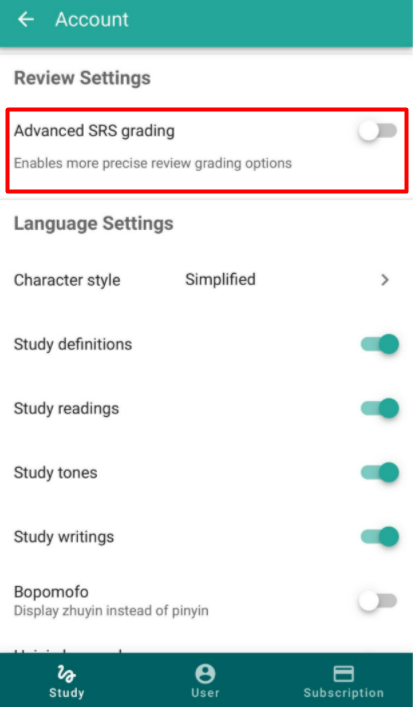
By default, a two-button grading system is now used for review sessions, giving you the option to mark something as correct or as incorrect. You can enable the "Advanced SRS Grading" option in your study settings to use a more flexible 4 button system, letting you mark something as incorrect, so-so, correct, or too easy. In a Test session, even if you have the "Advanced SRS Grading" option enabled, it will show you two grading buttons as it doesn't use the scheduling system. (This is the intended behavior)!
As a note, there isn't a retention rate setting in the app like there is on the web version. Instead, the retention rate is a locked-in setting that isn't adjustable.
What's a Guest Account?
Previously to study new words on Skritter, you would need to have an active subscription. There's now a free guest experience, which means you can study certain decks without an account for free, indefinitely! We include a small collection of free decks that can be used without a subscription. We'll probably be adding more in the future, but we hope this is a great way to explore the wonderful world of Chinese and Japanese learning without any pressure to sign up. Enjoy!
Gestures
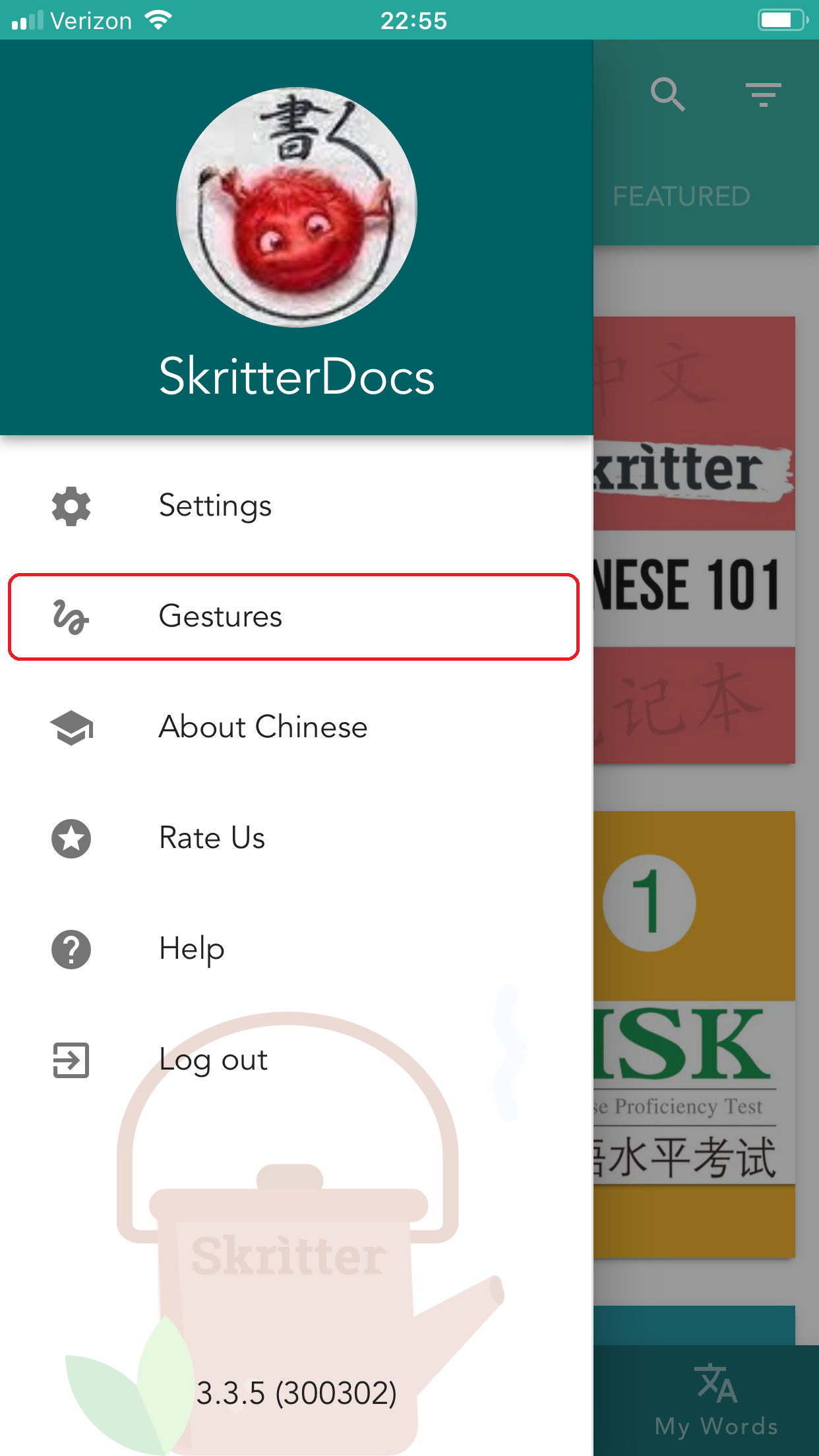
Please refer to this handy in-app guide on gestures! This is accessible via the main left upper-hand menu of the app.
Here is a summary of the canvas gestures:
- Long hold on the canvas with a single finger to reveal a single stroke hint
- Long hold with two fingers to reveal the entire character. This will mark the character as incorrect
- Swipe up to erase the character and try again
- Swipe left and right above the canvas to show any mnemonics and example sentences if availableDrawing a Neutral Tone (Chinese)
- Instead of drawing a circle shape to indicate a neutral tone, you can simply tap on the canvas to indicate a neutral tone.
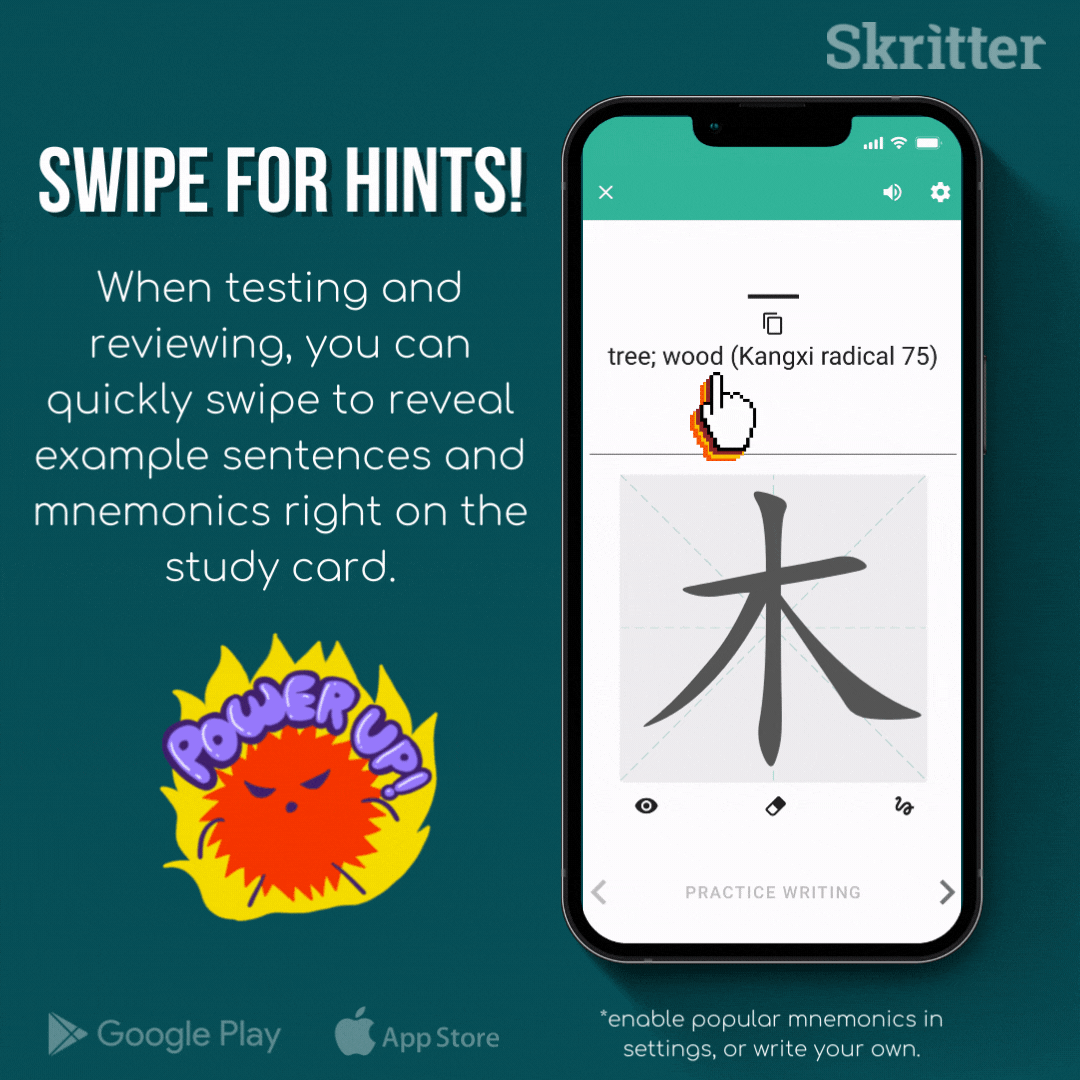
Continuous Review Mode

The continuous review option will make the review session behave more closely to the original Skritter clients. Instead of reaching a stopping point by clearing all of your reviews, continuous review will show you items that aren't due for review yet (and affect their scheduling). For efficiency reasons, we recommend not using this mode once you've cleared your review queue and using the Test mode from inside of a deck directly instead which won't affect scheduling (or alternatively adding new words via the Learn mode!). You can read more about continuous review mode here.
Decks
Decks (previously called lists) are no longer in a state of "adding" or "paused". A deck is just a deck! You can add words from it by using the "Learn" button, or test yourself on the list by using the "Test" button.
Also, brand-new to the Skritter: Write Chinese and Skritter: Write Japanese apps is the introduction of in-app courses. Check out the Learning Japanese Through Music series on Japanese, The Animal Idioms Video Course on Chinese, and the Chinese Character Course on the featured decks page.